Welcome to the help page of ECstep’s Personal Nutrition Program
This page describes the facilities of ECstep’s Personal Nutrition Data Program and how to use it.
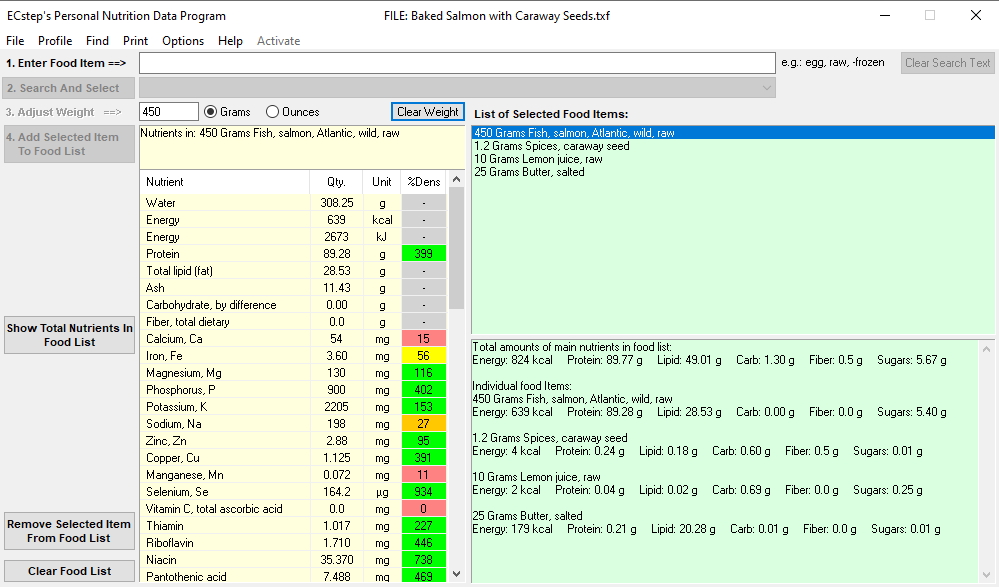
The program uses the downloaded free public USDA National Nutrient Database provided by the United States Department of Agriculture.
The database includes information on about 150 nutrients (including the macronutrients, vitamins, minerals, fatty acids, and amino acids) in more than 8000 food items.
Finding the content of nutrients in a certain food
First, you enter the name of the food item in the text box at the top. You can refine the search by entering one or more search strings characterizing the food. The search strings should be separated by a comma. In addition, you can enter one or more negative search strings (preceded by the minus sign) to exclude food items with those characteristics.
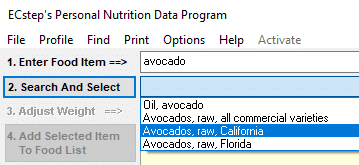
When you have entered the search string(s) you click the “Search and Select” button. Then a drop-down list will appear with a number of food items that fulfill your search criteria. The more specific your search criteria are, the smaller the number of displayed food items will be.
From the food items shown you click the food item, you want information on. Then the nutrients and their amounts in 100 grams of the food will appear in the nutrients list window, which has a faint yellow background.
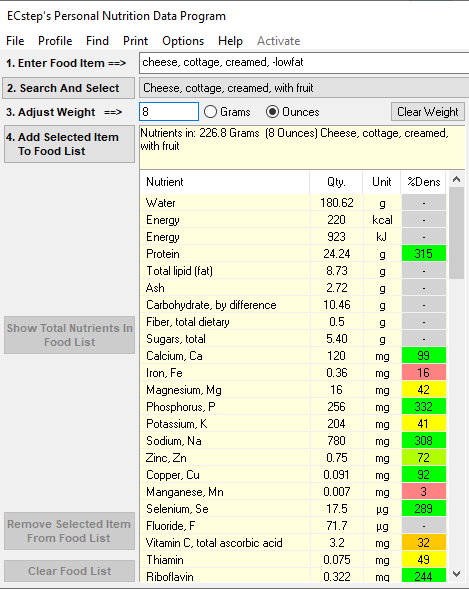
The last column shows the nutrient density (in the default setting, see options). This is defined as the nutrient amount present in percent of the amount recommended per kilocalorie (more about this in the section on options).
The background color is determined by the value (0-19%: red, 20-39%: orange, 40-59%: yellow, 60-79%: yellow-green, 80% and above: green). For non-essential nutrients, which have no recommended daily intake, the background color is gray. Please note that carbohydrates including sugars are non-essential, see my page on carbohydrates. Of the fats only a few are essential, i.e. the essential fatty acids, see more on my page on fats.
Now you should adjust the weight of the food item to the amount you want to use. You just change the amount in the small box to the value you want.
Please note: You may select to enter the amount in ounces after clicking the appropriate radio button. The program will automatically recalculate ounces to grams.
When you have adjusted the weight of the food item, the amounts of the nutrients will change immediately to the correct values. If you wish you can print the nutrient list using the menu item “Print” and then “Print Current List of Nutrients”.
Then you can add the food item to your food item list by clicking the button “Add Selected Item To Food List”. The food item and the amount will appear in the list box on the right side of the screen. You can at any time print the food list using the menu item “Print” and then “Print Food Item List.
At the same time, the lower right window will display some key information (the amount of calories, protein, lipid, carbohydrate, dietary fiber, and sugar) on the food item. When more food items are being added to the list of food items, the total amount of the above data will also be displayed. This list can also be printed using the menu item “Print” and then “Print Food Item List With Main Nutrients”.
By repeating steps 1 to 4 you can get all the components of your recipe in the food item list box.
When this has been done, you can see the total amount of all the nutrients in your selected foods by clicking the button “Show Total Nutrients In Food List”. You can print this using the menu item “Print” and then “Print Current List of Nutrients”.
You can also save the list of your selected food items using menu item “File” and then “Save Food List”. Later you can load the list again, if you want to see the nutrients or if you want to modify the list.
By repeating the whole process for all the recipes of your choice, you can obtain full detailed information on their nutritional content.
Export information to Clipboard
Both the Food List and the Current List of Nutrients can be exported to the clipboard. You do this using the menu item “File” and the appropriate submenu. This feature can be very useful if you want to copy the data to a spreadsheet program like Excel for further analysis
Find foods with high content of nutrients
Using the menu item “Find” and then “Find Foods With High Content Of A Certain Nutrient” a new window is shown with a drop-down list displaying all the nutrients in the database. Here you just select the nutrient you want information about.
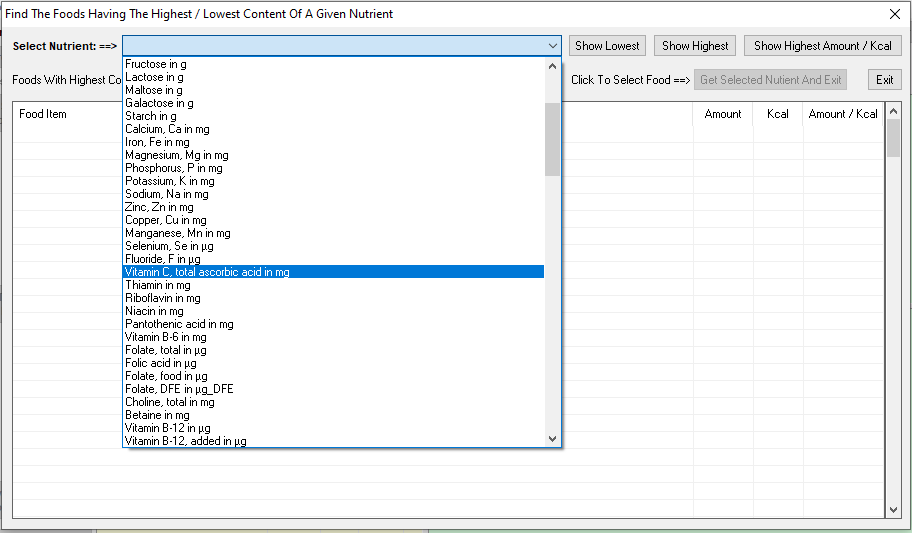
A complete list of all the foods sorted according to their nutrient content per 100 grams will be displayed with those nutrients having the highest content at the top.
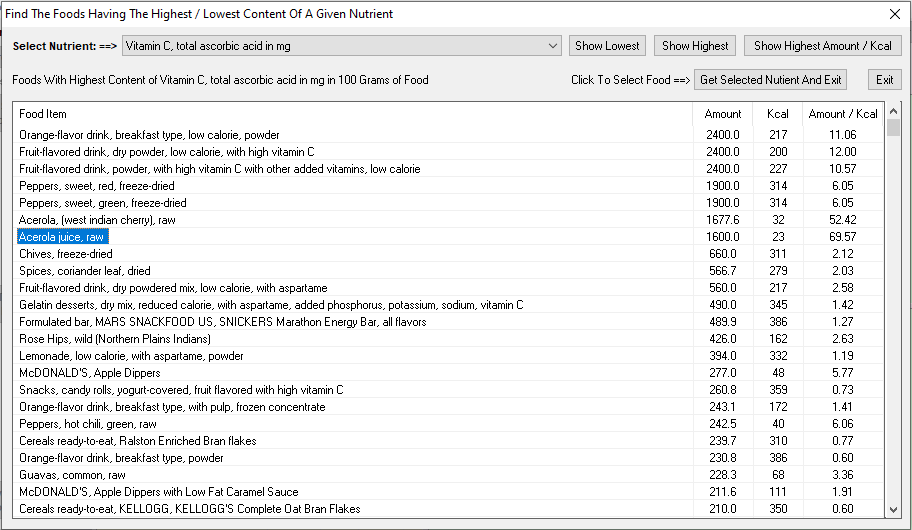
You can scroll to see the full list of foods with the information.
You can also sort the list in ascending order by clicking “Show Lowest”.
The list also includes the number of kilocalories, which may be of some interest.
Furthermore, by clicking “Show highest amount/kcal” you can sort the list according to the amount of the nutrient per kcal. This may be of particular interest to many.
You can click on a food item to select it. Then the food item will be shown in white text on a blue background. If you then click “Get Selected Food And Exit”, the window will close and the food and its nutrients will be immediately transferred to the nutrient list window and shown there as described previously. Now you can adjust the weight and add the food to the food list.
Health Profile
As an aid in assessing and perhaps improving your health, the program gives you the opportunity to assess certain health measures. You do this using the menu item “Profile” and then “Enter / Edit Your Profile”.
A new window appears and here you can enter your personal data including age, gender, body weight, height, activity level, and a few body measures. You can use both English and Metric measurements.
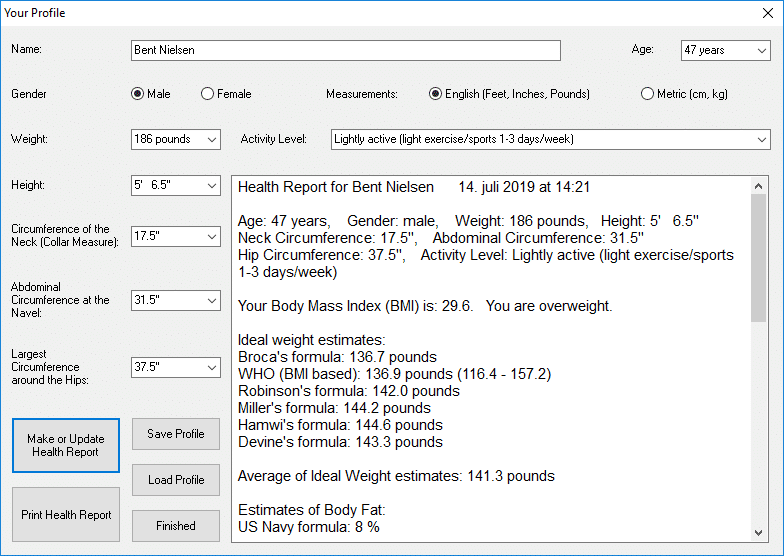
When you have entered all the data you click “Make or Update Health Report” Then the text of the report is displayed with information about your Body Mass Index (BMI) and estimates of your Ideal Weight, % Body Fat, Basal Metabolic Rate, and Caloric Need.
You can save the profile and later reload it for an update. You can also print the report.
Options
Select Food Groups
In the database, the foods are classified into 25 food groups. You can select the food groups you want to include in your search. This would be relevant if you are a vegetarian or if you for other reasons want to exclude certain food groups.
Use menu item “Options” and then “Select Food Groups”. A new window with all the food groups appears. Here you just check the food groups you want to include in your search. Your selection will be saved and remembered by the program and used until you change it.
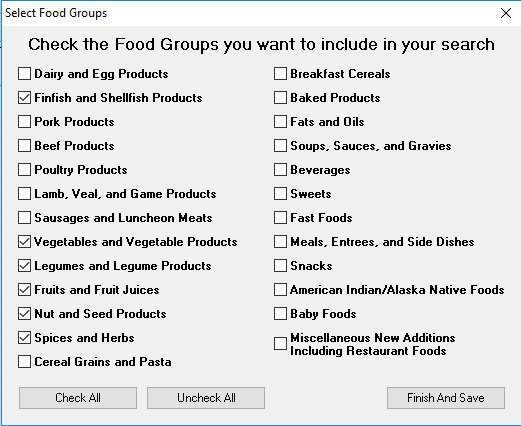
Select Nutrients
You can select the nutrients you want to include in your search. Use menu item “Options” and then “Select Nutrients”.
A new window appears with all the nutrients in the database. For each nutrient, there is a brief description, which may include the important roles of the nutrient in the organism.
All the essential nutrients including the minerals, vitamins, essential fatty acids, and essential amino acids are shown with a green background and the average daily need is also given.
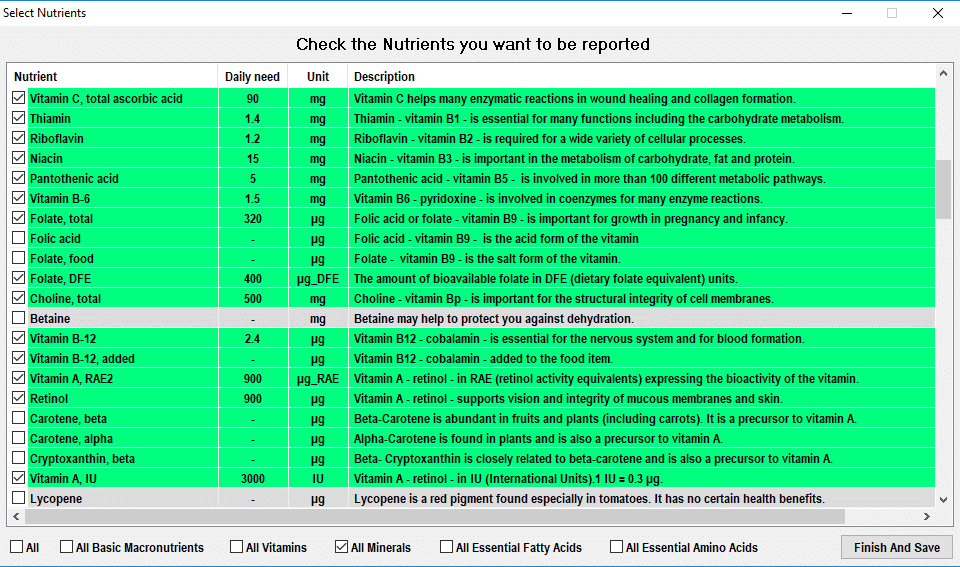
The nutrients, that are not essential, are shown with a grey background.
The nutrients you might want to avoid like the potentially harmful Trans fats are shown with a red background.
In the window, you check the nutrients you want to be reported in your search. You can check individual nutrients or you can check groups of nutrients (basic macronutrients, vitamins, minerals, essential fatty acids, and essential amino acids). Your selection will be saved and remembered by the program and used until you change it.
The measures of nutritional value
Nutrient Density
This is defined as the nutrient amount present in percent of the amount recommended per kilocalorie assuming an average daily caloric intake of 2000 kilocalories (kcal). It is derived as follows:
For the specified amount of food, the amount of the nutrient is designated A and the amount of kcal is designated K.
The average Recommended Daily Intake for the nutrient is designated RDI and the average daily caloric intake is set to 2000 kcal.
In the program the nutrient density in percent is calculated as follows: A x 2000 x 100 / (K x RDI). A nutrient density % of around 100 or above would be considered adequate.
Nutrient Daily Value
This is a much simpler measure being the percent of RDI present in the specified amount of food. Only for amounts of calories near the average daily intake could values around 100 be expected. For this reason, Nutrient Density may be the preferable measure.
Handling of missing nutrient amounts
In the database, not all nutrients are available for all foods. You can choose between the two options described below.
Skip missing (not determined) nutrient values
If you choose this option the program will only display results based on actual measured amounts among the nutrients you have selected – both for individual foods and for the total nutrients in the food list. This is the default option.
Include and mark missing (not determined) nutrient values
If this option is chosen, all the selected nutrients will be presented in the nutrient list. For a single food item, a missing nutrient amount will be shown by “-“.
For the total nutrients in the food list, the program will attempt to calculate the total amount of nutrients assuming that missing amounts can be considered to be zero.
This assumption may be justified in most cases but not always. Therefore the calculated total amount of the nutrient is marked with a letter code indicating the number of missing values assumed to be zero in the calculation (a means 1, b means 2, c means 3, and so on).
The further down in the alphabet, the more assumptions of zero value have been made. For nutrients without a letter code, the calculation of the amount has been based on complete information (no missing values).


